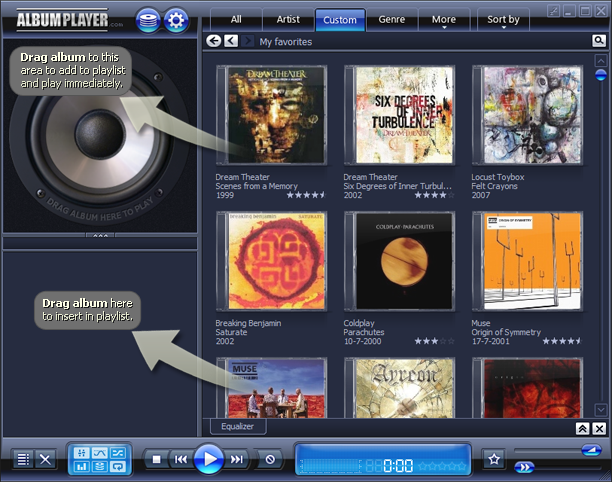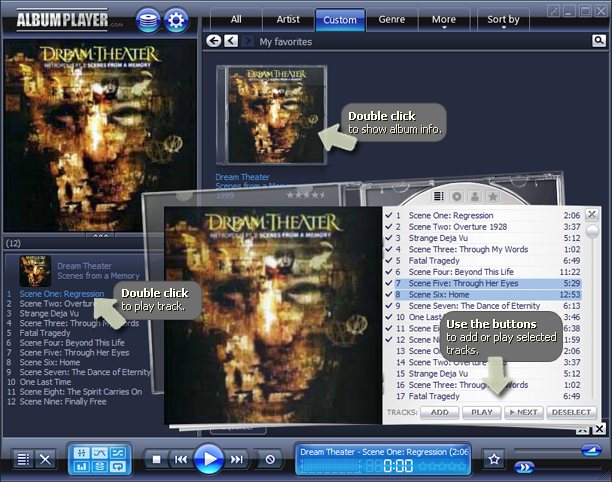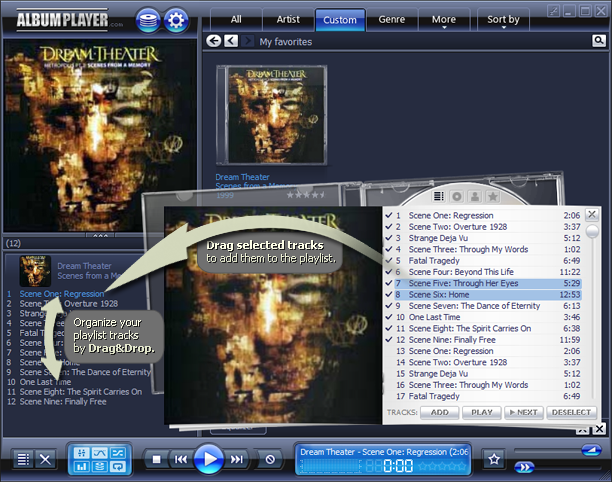|
Here you find the most important guidelines to quickly start playing albums
and songs. The most basic ways to build a playlist and play a full album, just use drag
and drop. It is also possible to add albums to the playlist by
(double)clicking the covers or the info text. This depends on the predefined
action. Actions to be executed by (double)clicking elements in the
main interface can be defined in the Actions page of
the Preferences dialog. At the same page you also define if you want
to use either click or double click to perform the actions. Detailed album info can be shown by (double)clicking a
cover in the grid (default action after fresh AP install). In the basic skin,
the info window is visualized as a booklet. If Show Album Info is
not defined as a (double)click action then you can right
click on the cover and choose the option from the menu. The info window
contains 4 pages, described in Show abum info. The first page contains
functions to add or play the album or individual tracks. For both the album and
for the tracks there are buttons to Add tracks to
playlist, Play tracks or Play tracks as
next. If you want to insert tracks to the playlist or reorganize track
order, you can drag and drop tracks.