This subject describes a simple remote. For more advanced
remote control, see also Tunes Remote
Introduction
.
The AlbumPlayer has support features to better support a remote control.
A remote control can be used when the remote control can generate key
sequences as if the keyboard is pressed. The AlbumPlayer key support is
configurable from the Key
assignments page from the preferences dialog. You also find there
all functions that can be controlled remotely.
In the picture below the remote controlable functions are shown
using the MCE-remote.
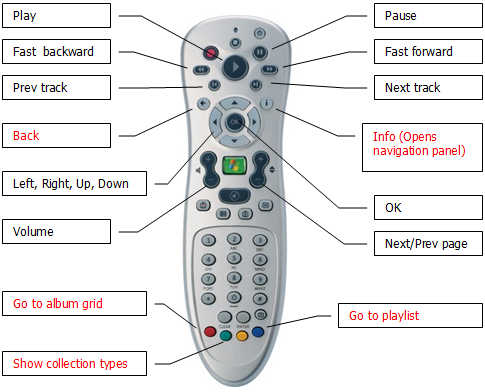
The functions in black are always working, even without key
assignments. The functions in red are only working when a support
application is used. This support application is created dedicated for the
the MCE-remote. You can find more info and a download link at the forum
here MCE Remote
Support . If your remote control isn't working by default you can
try a third party tool (not free) to get it to work. Also for this you
can read more at the forum here IR/RF Remote
Support.
Besides the basic remote control support like play, pause, skip
track etc., it is also possible to select albums and tracks and add
them remotely to the playlist. You can bring up a navigation panel which give
more control over this feature. The navigation panel will be shown when the
info button is pressed. At the same time, the AlbumPlayer will go
to the front and appears full screen. Immediatly pressing info again
will hide the navigation panel again. See here below the navigation
panel.
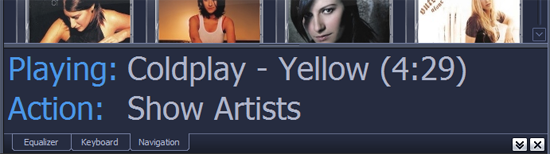
The navigation panel consists of two lines:
- The info line
- The menu line
The info line shows now playing info or shows a currently
selected item. The menu line shows the action that will be
performed when the OK button on the remote control is pressed or the Enter key
on the keyboard. If there are more possible menu items in a menu, you can
step through the menu items with the left end right control
keys. In the image above for example, the action is to show the "Artist"
Collections.
The menu depends on the area having focus. There are 4 remote controllable
areas.
- Navigation panel
- Album grid (either showing albums or menu items)
- Playlist
- Booklet
The filter function is not supported to be controlled remotely and
closed when navigation panel appears.
See here below the full overview of the remote control menu's.
|
Focus |
Info |
Menu |
Description |
|
Navigation
Panel |
Use
left/right arrow keys to step through the
menu. |
|
Now
Playing |
Go
to Album Grid |
Set
focus to Album Grid |
|
Go
to Playlist |
Set
focus to Playlist |
|
Show
All Albums |
Shows
All albums and set focus to Album Grid |
|
Show
Artists |
Shows
Artist overview and set focus to Album Grid |
|
Show
Custom Collections |
Shows
Custom Collections overview and set focus to Album
Grid |
|
Show
Genres |
Shows
Genre overview and set focus to Album Grid |
|
Show
More Collection Types |
Shows
all Collection Types and set focus to Album
Grid |
|
Album
Grid
|
Use
arrow keys to navigate through albums or items.
Use
back key to go back to the navigation panel. |
|
Selected
Album or Item |
Choose
Album or Item |
Press
OK to choose an album or item. In case of an album the booklet is opened.
|
|
Album
Info (Booklet) |
Use
left/right arrow keys to step through the menu.
Use
up/down keys to step through the track list. When booklet is opened all
menu actions take place on the album. Push arrow down to select first
track after that, menu actions take place on the selected track . Go all
to the top again to deselect tracks.
Use
back key to go back to the album grid. |
|
Selected
Album or Track |
Add |
Add
album or track to playlist. See also |
|
Play |
Play
album or track |
|
Play
Next |
Play
album or track as next |
|
Remove |
Remove
album or track from the playlist, (if available in
playlist) |
|
Playlist |
Use
left/right arrow keys to step through the menu.
Use
up/down keys to step through the track list. When no track is selected,
push arrow down to select first track. Go all to the top again to deselect
tracks.
Use
back key to go back to the navigation panel. |
|
|
Selected
track |
Add |
Add
track to playlist. |
|
|
|
Play |
Play
track |
|
|
|
Play
Next |
Play
track as next |
|
|
|
Remove |
Remove
track from the playlist |

